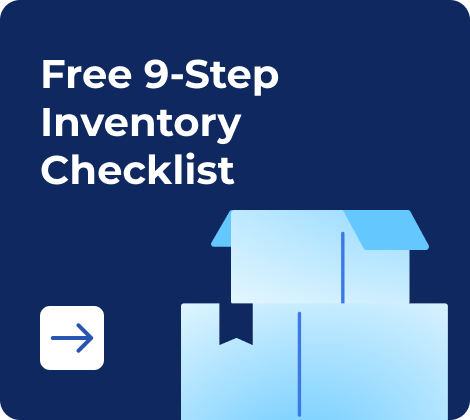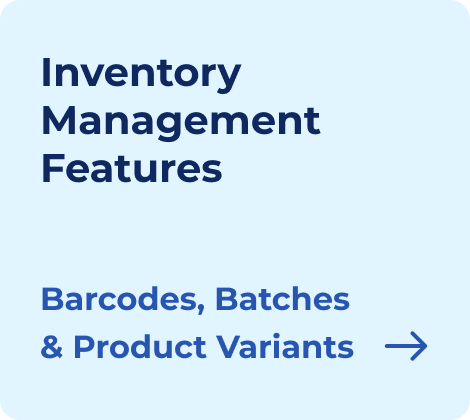No matter if you are launching your inventory management processes or just want to try something new, in this article you’ll find a free and completely ready-to-use spreadsheet template and our detailed instruction on how to adapt it to the needs of your business. Let’s learn how to work with the template with the example of Mr. Chopra and his startup.
Start your acquaintance with the world of inventory management with our guide for beginners. Here you’ll find basic techniques and trends, learn how to fight challenges and implement the most efficient practices.
- Kladana’s Free Inventory Management Template
- How to Use Excel Template in 7 Steps
- Tips for Using a Premade Inventory Form
- Why Do Companies Use Excel in Inventory Management
- How Does Inventory Management in Spreadsheets Work
- What is an Inventory Template in Excel Format
- What Makes a Perfect Inventory Management Excel Template
- Advantages of Employing Excel for Inventory Management
- Drawbacks of using Excel for inventory management
- Frequently Asked Questions on the Inventory Management Template
Kladana’s Free Inventory Management Template
If you’re currently on the path to building an effective inventory management process and need a simple tool that does not require complex installation and can be used right away, our premade Excel form is here to help you.
It serves several essential features to help businesses efficiently track and manage their inventory:
- Item Information. The template provides a structured way to input and organize information about each inventory item. This includes item barcodes, descriptions, locations, and other relevant details.
- Quantity Tracking. It allows users to record the quantity of each item in stock. This is crucial for keeping an accurate account of available products and tracking stock to avoid stockouts or overstock situations.
- Categories and Classification. This helps in organizing products and makes it easier to analyze and manage specific groups of items.
- Supplier & Customer Information. The template includes a section for counterparties’ details. This can be helpful for maintaining relationships with suppliers and customers and ensuring a steady supply of inventory.
- Stock Updates. The template includes features for calculating the current quantity of items. This is useful for reporting and planning purposes.
This inventory management form is free. Just click the button and download the template. Below in this article, you can find detailed instructions on how to use it.
If you opt for Excel stock management and don’t want to start from scratch, try our free Excel inventory template.
Use our free 9‑step inventory checklist with hints, examples, and checkboxes if you are just starting with professional inventory management software. This checklist, even with the most basic features, will help you:
- Create a list of basic transactions, reports, and actions specific to your business
- Develop an inventory catalogue
- Set up key entities for inventory records and purchasing/sales processes
- Test your new inventory system
- Develop warehouse procedures, and more
You’ll also get a promo code for a free extended 30‑day Kladana trial (instead of the standard 14‑day trial), with no hidden fees or credit card details required. Simply fill in the form to receive all this — available for all new users:
How to Use Excel Template in 7 Steps
Mr Chopra launched his first startup a few months ago. He exports sea and river fish, so he named his company Swordfish. Over time, as the initial burst of enthusiasm faded, Mr. Chopra found it hard to keep track of product inventories, customer orders, supplier deliveries, and product balances in the warehouse.
Sometimes the notes he made in the notebook to record inventory were incomplete, so he had to go to the warehouse to do the inventory counting. Since only he could understand his writing, his employees could not help him.
He soon realized he should upgrade his inventory management system to save his business. Today he has downloaded our Excel management template. Let’s learn how to use it together with Mr. Chopra. Follow 7 steps to start streamlining your inventory processes.
Step 1. Make a Copy of the Template
Go to File menu → Make a copy → Rename the document the way you want.
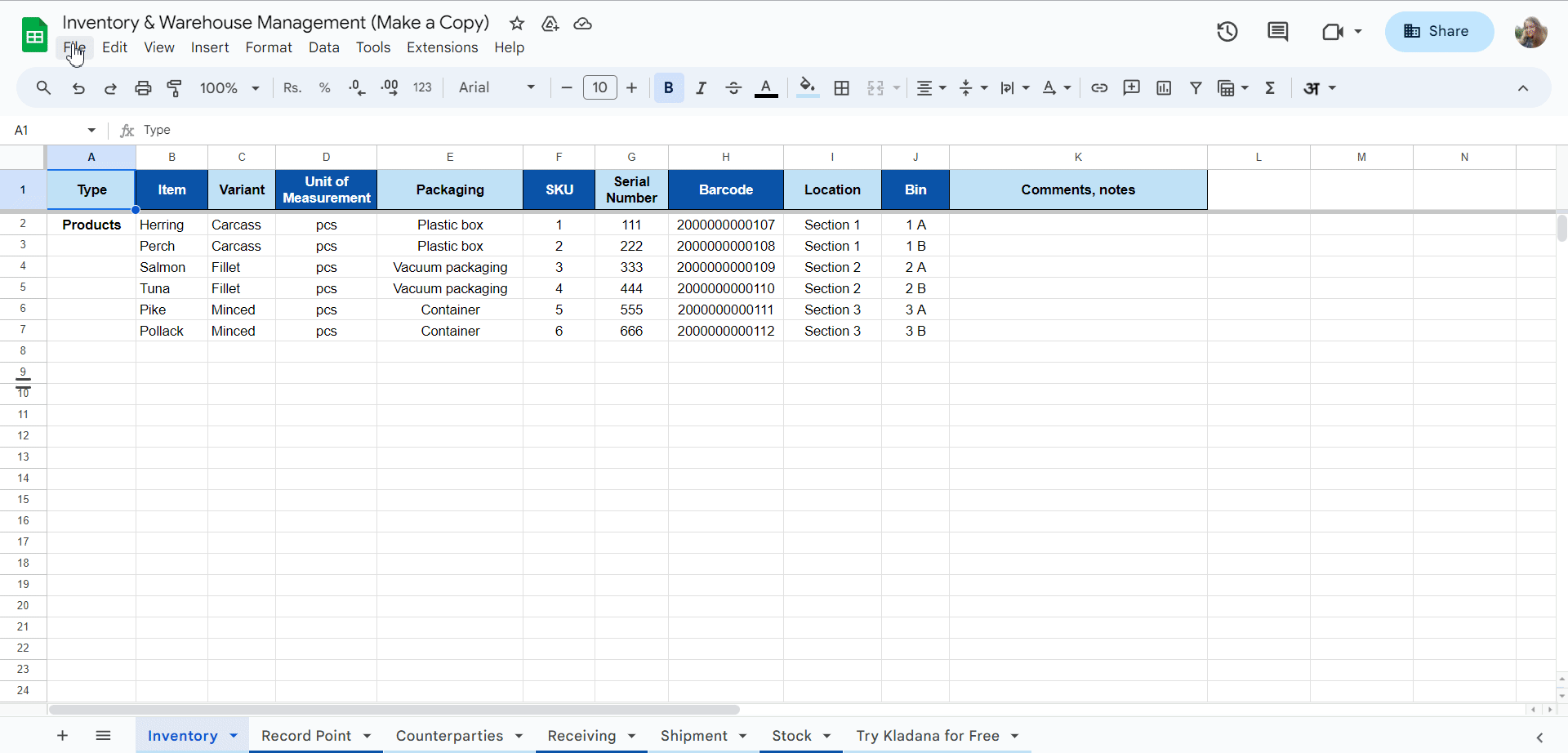
Step 2. Input Item Characteristics
Go to the Sheet named Inventory → Fill in data on all your products with their variants, UOM, and packaging. SKU, serial number, and barcode tracking could help you identify your items. Locations & bins are handy at a warehouse — thus every product has its storage place, it can’t be lost, and receiving & shipment take way less time.

Step 3. List All Production, Warehouse, and Retail Premises
Go to Record Point sheet → indicate all your shops, showrooms, warehouses, and production facilities.
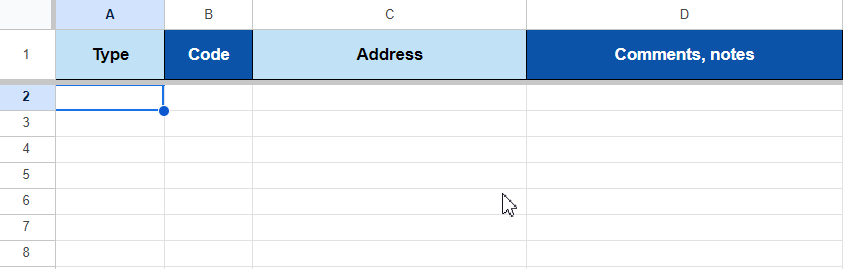
Step 4. Record the Information about Your Contractors
In the sheet named Counterparties input the information about the companies you trade with.
While filling in relevant data, use unique codes to identify each customer or supplier. Also, you can set particular statuses for your counterparties. For instance, you can give discounts to your regulars.

Step 5. Record the Recevings
Choose the correct options, set the date, the number of receiving, the quantity of goods, and the price of each product. The information about items, suppliers, supplier codes, record points, locations, and bins is based on the previous sheets. The total will be calculated automatically.
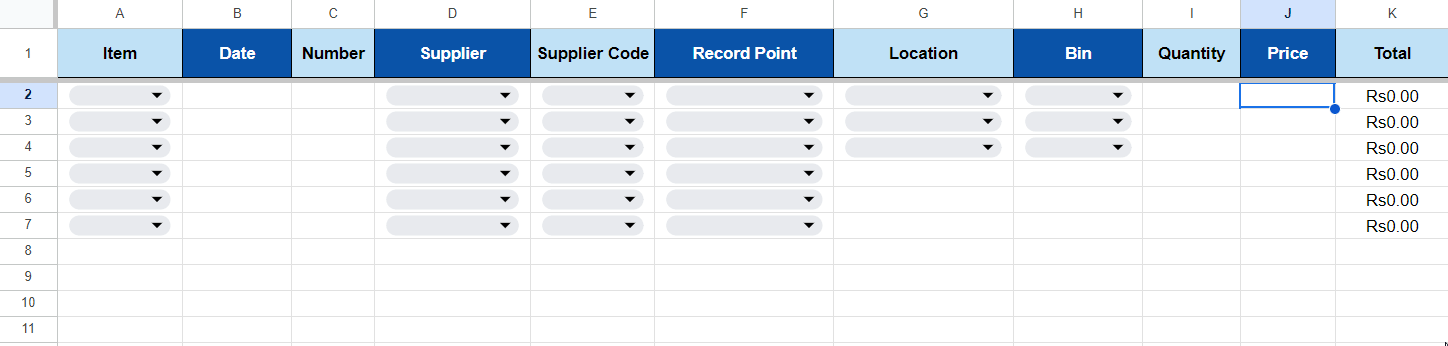
Step 6. Fill in the Information about Each Shipment
Choose the items you are shipping, select the correct shipment date and customer information. Make sure to change purchase prices to the sales prices. Also, you need to specify shipment & destination points. The data here is also based on the previous sheets.

Step 7. Check out the Stock Sheet
The information here is based on the data from Inventory sheet and the calculations from Receivings and Shipment Sheets. Knowing what products you have on hand, you’ll sell only available items, and you’ll be able to order new supplies if the stock is insufficient.
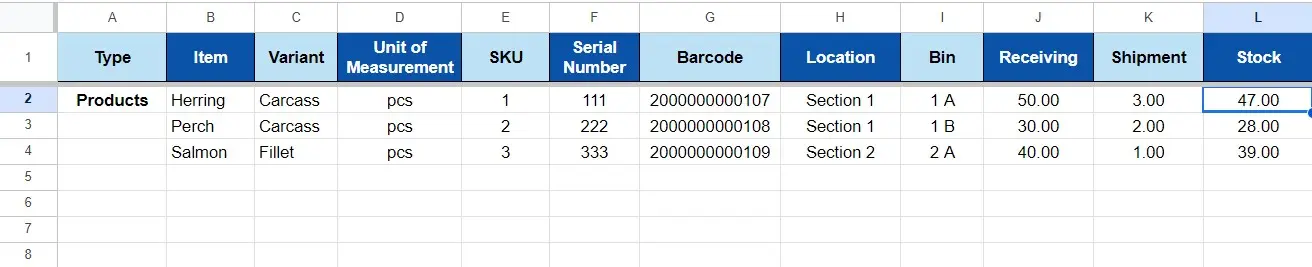
Start working on inventory management with Kladana free inventory management sheet.
Bonus
If you already have experience managing inventory using paper records, Excel, or non‑specialized software (e.g., accounting software) and want to master something more advanced, use our free 9‑step inventory checklist with hints, examples, and checkboxes.
Additionally, you’ll receive a promo code for a free extended 30‑day Kladana trial (instead of the standard 14‑day trial), with no hidden fees or credit card details required. Simply fill in the form to receive all this — available for all new users.
You can use the template, modify it, and customize it for your needs. If you’d like to fully automate inventory management, run the business processes faster and more accurately and get lots of additional functions like generating barcodes, regular inventory countings, alerts for low stock, online sales tools, business profitability calculations, etc., then visit the last sheet of the form and try Kladana ERP.
Read Kladana customers’ case stories and blog articles, request a demo to study the features, and try our 14—day free trial.
Read‑alikes
4 Free Purchase Order Templates with a Step‑By‑Step Guide: Excel, Word, and Google Sheets Format
Inventory Management Guide for Beginners: Techniques, Challenges, Best Practices, and Trends
Inventory Counting: Step‑by‑Step Guide on How to Conduct and Access the Results
Tips for Using a Premade Inventory Form
You can make Excel inventory management templates more efficient and secure the data you enter. Follow these simple tips to ensure all the calculations are correct.
Input the information specific to your company
It’s quite expected that you won’t find all the necessary positions in a ready-to-use inventory template. Add the missing ones, but make sure that new information input doesn’t break the correlations between indicators on different sheets of the table.
Customize the premade template according to your needs
Change category names, and highlight indicators in different colors. You can also create a new sheet with supporting materials: links to the necessary documents, information about products and their characteristics, etc.
Make regular updates
Periodically review and update the inventory form to accommodate any changes in your inventory management process. This ensures that the form remains relevant and effective over time.
Manage User Permissions
Control access to the form by setting user permissions. Not everyone may need full access, so assign appropriate roles to maintain data integrity and security.
Implement Quality Control Checks
Establish regular quality control checks to verify the accuracy of the data entered into the inventory form. This can involve physical counts, spot checks, or reconciliations with other records.
Schedule Backups
Implement a system for regular backups of your inventory data. This precautionary measure helps in case of accidental data loss, human errors, or other unforeseen issues.
If you are considering implementing inventory management for basic processes like tracking stock movement, handling sales and purchases, and generating basic reports, our free 9‑step inventory checklist could be just what you need.
Additionally, take advantage of our special offer: a promo code for a free extended 30‑day Kladana trial (instead of the standard 14‑day trial). Simply fill out the form to receive both the checklist and the extended trial.
Why Do Companies Use Excel in Inventory Management
Small and medium‑sized businesses often turn to Microsoft Excel as a reliable and accessible tool for managing their inventory. Excel provides a user‑friendly interface that doesn’t require extensive training, making it an attractive option for businesses with limited resources. Its versatility allows businesses to create customized inventory tracking systems tailored to their specific needs.
Excel’s spreadsheet format enables straightforward data entry, organization, and analysis. It provides businesses with a clear and concise overview of their stock levels, sales, and order history. Additionally, Excel’s affordability makes it an ideal choice for budget‑conscious businesses seeking a practical solution for inventory management.
With its widespread familiarity and ease of use, Excel remains a popular choice among small and medium‑sized enterprises, offering a cost‑effective means to maintain control and visibility over their inventory processes.
How Does Inventory Management in Spreadsheets Work
Utilizing spreadsheets for inventory tracking allows businesses to maintain a comprehensive and organized record of their stock levels, ensuring a streamlined and inexpensive operation.
The process begins with creating a detailed spreadsheet that includes essential information such as product names, descriptions, quantities, prices, etc. Regular updates, facilitated by manual entries or through integrated data feeds, help businesses stay synchronized with the stock movements. Excel’s user‑friendly interface allows businesses to customize formulas and functions for calculation of key metrics like reorder points and inventory turnover. It also provides valuable insights into the health of their supply chain.
Convenient formatting and visual aids help Excel become an intuitive dashboard, offering a quick overview of inventory status, impending stockouts, or overstock situations. This DIY approach empowers businesses to tailor their inventory management to specific needs and ensures a cost‑effective solution for those who are navigating the intricacies of supply chain management.
What is an Inventory Template in Excel Format
An Inventory Template in Excel Format serves as a comprehensive and user‑friendly tool for SMEs to efficiently manage their stock levels. This template is a pre‑designed spreadsheet that gives businesses the possibility to organize, track, and analyze their inventory data seamlessly within a single software. It typically includes columns for item names, descriptions, quantities, unit prices, total values, etc, and provides a structured format for businesses to input and monitor their stock information.
Excel’s familiar interface ensures ease of use for individuals with varying levels of spreadsheet proficiency. The Inventory Template in Excel not only helps in maintaining a real‑time snapshot of available stock but also aids in identifying trends, optimizing reorder points, and minimizing the risk of overstock or stockouts.
This accessible and free solution empowers businesses to streamline their inventory management processes, fostering improved decision‑making and overall operational efficiency.
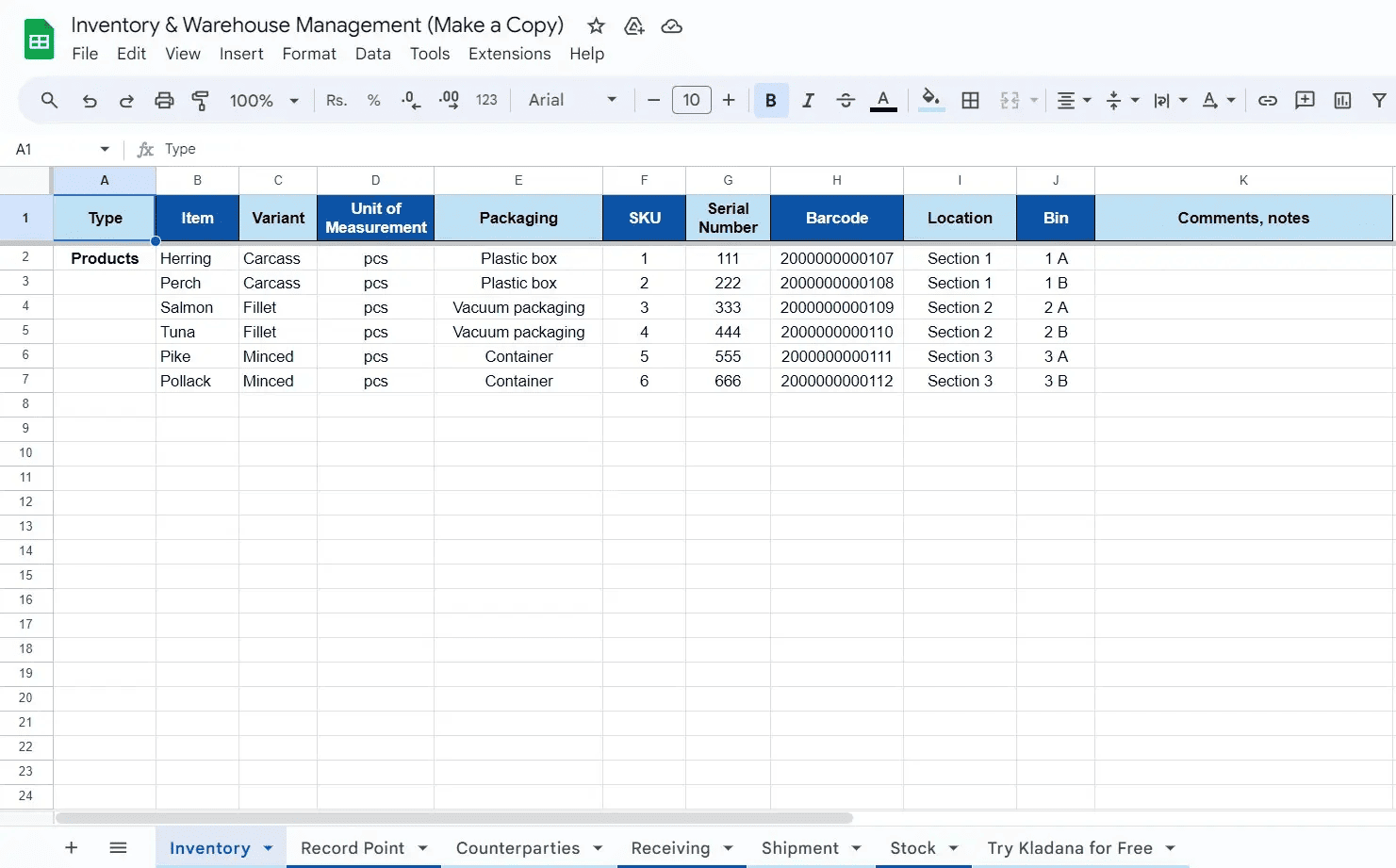
What Makes a Perfect Inventory Management Excel Template
A well‑designed Excel template can become an absolute game‑changer in the sphere of inventory management. The perfect template should exhibit a user‑friendly interface, allowing even those with limited Excel proficiency to navigate effortlessly. It should feature clear sections for item descriptions, quantities, and costs, and ensure comprehensive tracking of stock levels and financial implications.
Additionally, a good template integrates formulas and functions to automate calculations and minimize the risk of human errors. Visual indicators such as color‑coded cells for low stock alerts or reorder points add an extra layer of efficiency.
Furthermore, the ideal inventory management template accommodates flexibility and allows businesses to customize fields based on their specific needs. With these elements in place, businesses can harness the power of Excel to optimize their inventory processes, enhance decision‑making, and ultimately foster growth.
Advantages of Employing Excel for Inventory Management
Excel proves to be an invaluable tool for those who seek cheap and user‑friendly solutions that don’t require complicated installation and customization processes.
One of the key advantages is its accessibility. Excel is widely available and familiar to many users and requires minimal training. Additionally, its customizable templates allow businesses to tailor inventory sheets to their specific needs, whether it’s tracking stock levels, monitoring sales, or managing reorder points. The simplicity of Excel ensures quick data entry and efficient updates and enables businesses to keep real‑time tabs on their inventory status.
Moreover, Excel facilitates data analysis and reporting and empowers businesses to make informed decisions based on accurate and up‑to‑date information. With its affordability, flexibility, and user‑friendly interface, Excel emerges as a practical choice for small and medium businesses who want to streamline their inventory management processes.
Drawbacks of using Excel for inventory management
While Excel is a widely used tool for inventory management in small and medium businesses due to its accessibility and familiarity, it does come with its share of drawbacks. One significant limitation is the lack of real‑time updates and automation.
Excel requires manual data entry, making it prone to human errors and delays in reflecting the actual inventory status. As businesses grow, managing extensive product lists and multiple transactions becomes increasingly complex in Excel, leading to potential inaccuracies and inefficiencies.
Moreover, Excel does not offer advanced features for demand forecasting or dynamic reporting, hindering businesses from making informed decisions based on evolving market trends. Additionally, Excel lacks robust security measures, making it vulnerable to data breaches or unauthorized access, posing a risk to sensitive inventory information.
As businesses expand, the limitations of Excel may become more pronounced, necessitating consideration of more specialized inventory management solutions to ensure accuracy, efficiency, and data security.
Frequently Asked Questions on the Inventory Management Template
Discover answers to typical questions about managing inventory using spreadsheets.
What is the significance of inventory management in Excel?
Inventory management in Excel is crucial for businesses to track, organize, and control their stock levels. It provides a cost‑effective solution for small to medium‑sized enterprises to manage inventory without investing in complex software.
Is Excel suitable for large‑scale inventory management?
While Excel is ideal for small to medium‑sized businesses, it may not be the most efficient option for large‑scale inventory management. As a business grows, it’s advisable to consider dedicated inventory management software for more advanced features and scalability.
Do I need advanced Excel skills to use the inventory templates?
No, the provided inventory templates are designed to be user‑friendly, even for individuals with basic Excel skills. However, some familiarity with Excel functions such as data entry, formulas, and basic formatting will be helpful.
Can I customize the templates to fit my specific business needs?
Yes, the inventory templates are customizable. You can adapt them to your specific business requirements by adding or removing columns, adjusting formulas, and modifying formatting to suit your preferences.
Are there any specific system requirements for using these templates?
The inventory templates are compatible with Google Sheets and Microsoft Excel. Ensure you have them on your computer or device to use these templates. The templates should work with both Windows and Mac operating systems.
How often should I update my inventory records in Excel?
Regular updates are essential to maintain accurate inventory records. It’s recommended to update the sheet each time there is a new stock arrival, a sale, or any other inventory‑related activity to ensure real‑time tracking.
Can I use these templates for multiple warehouses or locations?
The provided templates are designed primarily for single‑location inventory management. If you have multiple warehouses or locations, you may need to duplicate and customize the templates for each site or consider more advanced inventory management solutions.
Is technical support available for assistance with the templates?
Unfortunately, direct technical support is not provided for these free templates. For more extensive support, consider consulting with Excel professionals or seeking assistance from relevant online communities.
Are there any security concerns with using Excel for inventory management?
While Excel itself is secure, it’s important to take precautions to protect your inventory data. Use password protection for your Excel files and restrict access to authorized personnel only. Regularly back up your data to prevent loss in case of technical issues or human errors.
Can I integrate these Excel templates with other business software?
These templates are standalone files and may not integrate directly with other business software. If you require integration with other systems, you might want to explore dedicated inventory management software that offers seamless integration options.